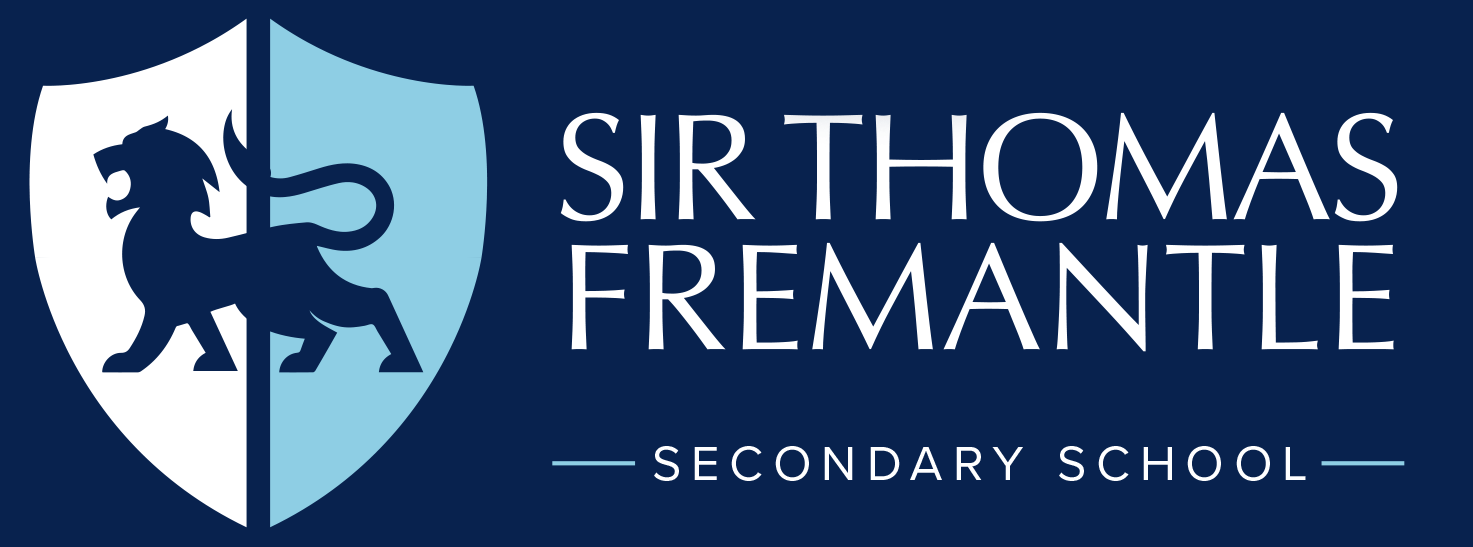Remote Learning
In the event of a full or partial school closure, students will access remote learning in the following ways:
Short Term Closures
Resources from their subject teachers will be available via ClassCharts. Work set on this platform will be under the name of “blended learning tasks”.
Long Term Closures
More detail of these events will be more specifically communicated at the time, but in addition to setting blended learning tasks on ClassCharts, students will be able to access remote live lessons via our Microsoft Teams platform.
Other Remote Learning
For extenuating circumstances, where students are required to access learning from home for a longer period, we provide them with the ability to access learning remotely using Microsoft Teams. This package of support is arranged in agreement with pastoral staff and is reviewed regularly. This will support continued learning and will ensure that students do not fall behind in their individual subjects. Here on Microsoft Teams you will be able to directly message your subject teachers regarding work and any further support that may be required.
What is expected of me when I am learning from home?
You will be following your school timetable for the week. Make sure you know what lessons you have, on what day and at what time.
Go to your Homework tab on Class Charts and look for ‘Blended Learning’ tasks for the date(s) that you are learning from home.
Complete all tasks to the best of your ability and make sure to send completed tasks to your subject teachers at the end of each day.
Use Microsoft teams to message teachers if you are unsure about any tasks.
If you have forgotten or have any issues with your school login, please email receptionist@sirthomasfremantle.org and they will be able to provide you with you details.
There are full guides on the homework page regarding access to ClassCharts and Microsoft Teams, but below is a quick reminder:
Guide to Accessing ClassCharts
STEP 1 – Log on to Class Charts www.classcharts.com
STEP 2 – Click on the Homework tab on the left-hand side of the Screen.
STEP 3 – Click on ‘To Do’ and look for ‘Blended Learning’ Tasks
Guide to Accessing Microsoft 365 Accounts
Accessing Teams
Teams can be accessed via a web browser (https://portal.office.com), downloading the app onto a mobile device from the App/Play Store or downloading the app onto your computer (https://www.microsoft.com/en- gb/microsoft-365/microsoft-teams/download-app).
Once in the app or web browser you should see a side icon bar: